Social media has become an intregal part of our everyday lives. Facebook is probably the most prevelant these days. If you stopped 10 people on the street today and asked them about Facebook, more than likely, all 10 would know about Facebook. Ages from 10 to 80 would probably know about this social media application and 8 would probably have an account with Facebook.
While this application is so popular world wide and it is a great way to keep up with family, friends and businesses, it is also a hideout for others trying to manipulate it and use it for malicious purposes. It seems with every good thing that is brought about for something good, there are those that want to use it to prey on others.
I would like to show you an easy way to see if others have gained access to your Facebook account unknowingly to you and how to end their activity with your account. It is important that we stay on top of Facebook security measures. Facebook security settings are easy to access.
Here is how to check to see if your Facebook has been hacked:
1. Log into Facebook ( https://www.facebook.com )
2. Click on the down arrow next to Home in the top right hand corner of your screen
2. Click on Account Settings
3. Click on Security on the left hand side of the screen
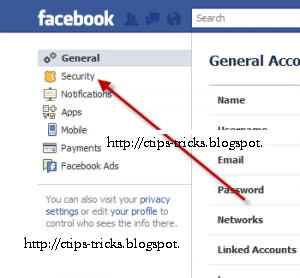
4. Click on Active Sessions
5. It will now show you a listing of sessions that are still active with Locations and Times
6. If you see something like someone was using your account from another city, state or country or your own city at like 2:00 in the morning when you know you were asleep, simply click on the End Activity button to the right of the entry.
7. End the Activity on all that you deem necessary.
It would also be a good idea if you change your Facebook at this point to make sure that if the attacker did have access to your account, they will not not be able to access your account with the existing password.
Here is how you change your Facebook password:
1. Log into your Facebook account
2. Click on the down arrow to the right of the Home button in the top right hand corner
3. Click on Account Settings
4. Click on General
5. Click on Edit to the right of Password
6. Type in your existing password, tab down and create a new password, tab down and re-type your new password in the appropriate fields. Make sure that you use an uppercase, number and special character in your password. It would be best if you create a password that can not be found in the dictionary. For example, do not use Password#1 as the word Password is in the dictionary. You can use the first letter of some saying you like. For example, All Good Dogs Go To Heaven….would be Agdgth#1. This would be much harder to crack.
7. Click Save Changes
Now you have a new password!
Hope this helps someone.
Happy computing!

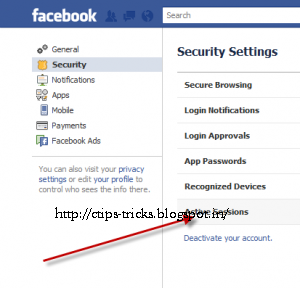




0 comments:
Post a Comment