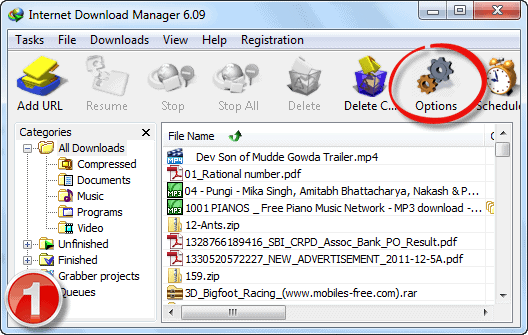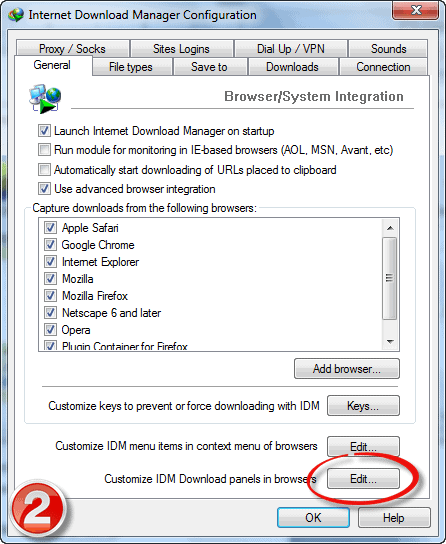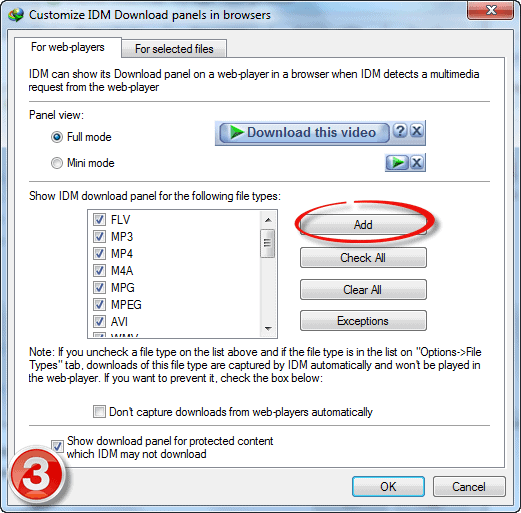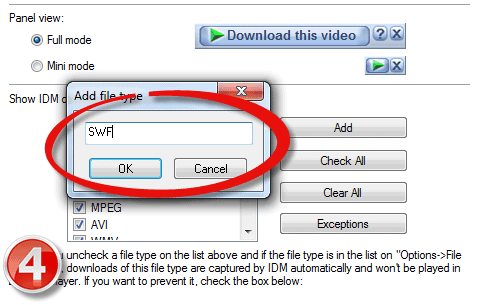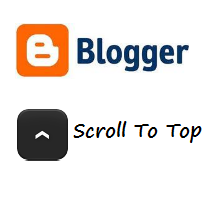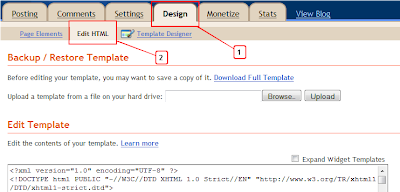Before I Writing this This .. I Try It Many TimeS But I got My Answer I Just Post This For U ... See & Share This :) :)
How to change your USB Flash Drive Icon

1. Go to Notepad (Start --> All Programs --> Accessories --> Notepad).
2. Type the following:
4. Now all you need is an Icon. Icons can be downloaded off the internet but if you have a picture you want to convert into an Icon (.ico),
I use ConvertIco.
5. When you get your Icon, move it to the Root of your USB Drive along with the Autorun file.
6. Unplug the drive and plug it back in and you should be able to see your custom icon.
(If unplugging the drive doesn't work, try restarting the computer)
You Can Also See The Video..!!
How to change your USB Flash Drive Icon
1. Go to Notepad (Start --> All Programs --> Accessories --> Notepad).
2. Type the following:
Code:
[Autorun]
icon=youricon.icoWhere youricon.ico is the name of the icon file. |
| 3. Go to File --> Save As --> Name it autorun.inf and save it in the Root of the USB Drive. (For me, it's F:\) |
4. Now all you need is an Icon. Icons can be downloaded off the internet but if you have a picture you want to convert into an Icon (.ico),
I use ConvertIco.
5. When you get your Icon, move it to the Root of your USB Drive along with the Autorun file.
6. Unplug the drive and plug it back in and you should be able to see your custom icon.
(If unplugging the drive doesn't work, try restarting the computer)
You Can Also See The Video..!!