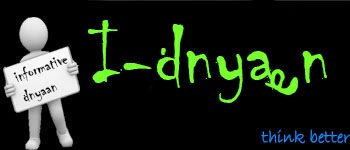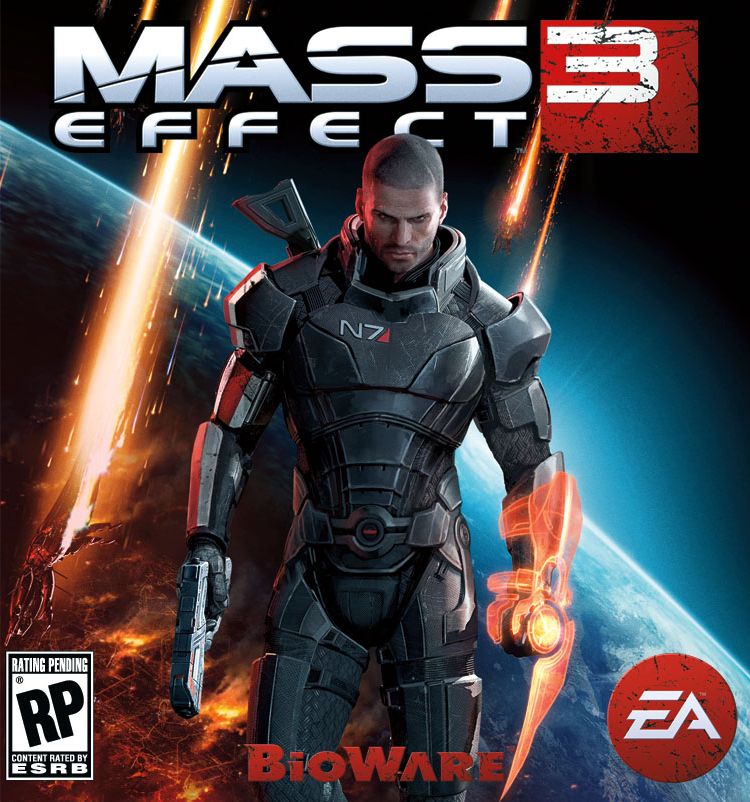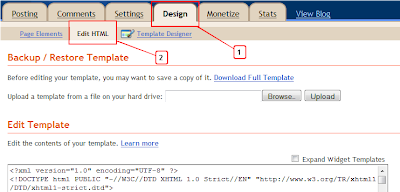Can you Imagine that you are using Facebook Account without Internet Connection. Is This Really Possible? Yes This thing can Possible now.
Facebook is become a living necessity for every person in the world.To access Facebook all we need Internet Connection via PC or GPRS enabled mobile . But what to do if you dont' have a GPRSor3G Compatible Phone or you dont have
any Internet Connection subscribed or forgot to renew your internet pack.
Here , today Iam Posting a Trick to Access FAcebook without the need of any Internet Connection Through PC or GPRS phone.
Facebook by Fonetwish brings the Power of Internet to every mobilephone .No data connections,no applications all you to do is jst dial *325# or *fbk# from your moble phone, then enter yur Facebook Username and password. And you can access almost all the features on Facebook which you normally to do on your
computer browser.
The following features which Fonetwish Brings To You : -
- News Feeds
- Wallposts
- Notifications
- Update Status
- Manage Friends
- Chat
- Quik Frnd
This Fonetwish service is currently available
on Airtel, Aircel , Idea and Tata Docomo (India)
& XLcom, Telkomsel (Indonesia).
Video Demo
Like Us..