"Twitter", is one of the most popular Social networking sites in the world among Bloggers to promote their blogs.There are a number of twitter widgets, scripts and plugins available to integrate Twitter with your blog.Most of the icons, buttons or badges are stationary or a fixed floating Twitter gadgets.Now here i have a very cool unique Blogger Twitter widget, an actual Animated flying Twitter Bird that flies around your blog.
 This Plugin is java script based and it will display an animated Twitter bird that settles on different places of your blogs visible area. If a you scroll the page, the bird will fly towards the visible part and settle in a new place and it takes random paths for each flight.When you place the cursor over the Twitter Bird "tweet this" and "follow me" links appear,through this the visitor can tweet the article or follow you.
This Plugin is java script based and it will display an animated Twitter bird that settles on different places of your blogs visible area. If a you scroll the page, the bird will fly towards the visible part and settle in a new place and it takes random paths for each flight.When you place the cursor over the Twitter Bird "tweet this" and "follow me" links appear,through this the visitor can tweet the article or follow you.

Demo:-You can see the Twitter Bird Flying Around this page visible Area, Scroll this Page to see it's Action.
There are Two types here is am giving.You can have the Bird on every page of your blog or just on the post pages..
1. Twitter Bird with tweet text has Post title and URL for all post pages Only.
2. Twitter Bird with tweet text has Current Page title and URL for all Blog pages.
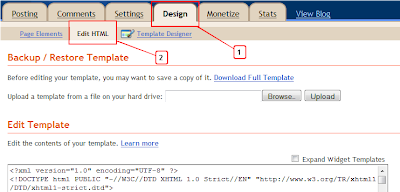
Step 2. Find the following piece of code in your blogs Html : (Click Ctrl and F for a search bar to help find the code - More Info)
3. Copy and paste the following ocde directly Below / After </body>
Important Note:-
Replace Your Twitter User Name Here! with your twitter user name.You add just the username not the entire URL of your Twitter profile.For example twitter.com/paulcrowepro , paulcrowepro is the username.
4. Save Your template And Check Out Your Twitter Bird.
1. Go to Your Blogger Dashboard Click > Design > Edit Html :
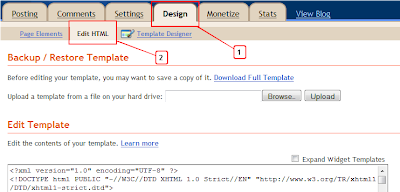
Step 2. Find the following piece of code in your blogs Html : (Click Ctrl and F for a search bar to help find the code - More Info)
3. Copy and paste the following code Directly Below / After </body>
Important Note:-
Replace Your Twitter User Name Here! with your twitter user name.You add just the username not the entire URL of your Twitter profile.For example https://twitter.com/#!/ctipstricks , paulcrowepro is the username.
4. Save Your template And Check Out Your Twitter Bird.

Demo:-You can see the Twitter Bird Flying Around this page visible Area, Scroll this Page to see it's Action.
Add The Flying Twitter Bird To Your Blog
There are Two types here is am giving.You can have the Bird on every page of your blog or just on the post pages..
1. Twitter Bird with tweet text has Post title and URL for all post pages Only.
2. Twitter Bird with tweet text has Current Page title and URL for all Blog pages.
Add Flying Twitter Bird To Post Pages Only
1. Go to Your Blogger Dashboard Click > Design > Edit Html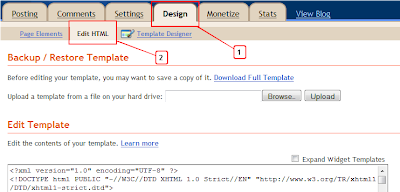
Step 2. Find the following piece of code in your blogs Html : (Click Ctrl and F for a search bar to help find the code - More Info)
3. Copy and paste the following ocde directly Below / After </body>
Important Note:-
Replace Your Twitter User Name Here! with your twitter user name.You add just the username not the entire URL of your Twitter profile.For example twitter.com/paulcrowepro , paulcrowepro is the username.
4. Save Your template And Check Out Your Twitter Bird.
Add Flying Twitter Bird To All Pages
1. Go to Your Blogger Dashboard Click > Design > Edit Html :
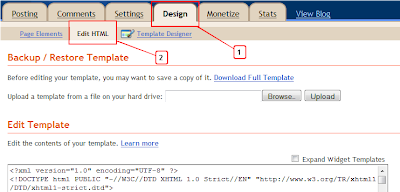
Step 2. Find the following piece of code in your blogs Html : (Click Ctrl and F for a search bar to help find the code - More Info)
3. Copy and paste the following code Directly Below / After </body>
Important Note:-
Replace Your Twitter User Name Here! with your twitter user name.You add just the username not the entire URL of your Twitter profile.For example https://twitter.com/#!/ctipstricks , paulcrowepro is the username.
4. Save Your template And Check Out Your Twitter Bird.

0 comments:
Post a Comment